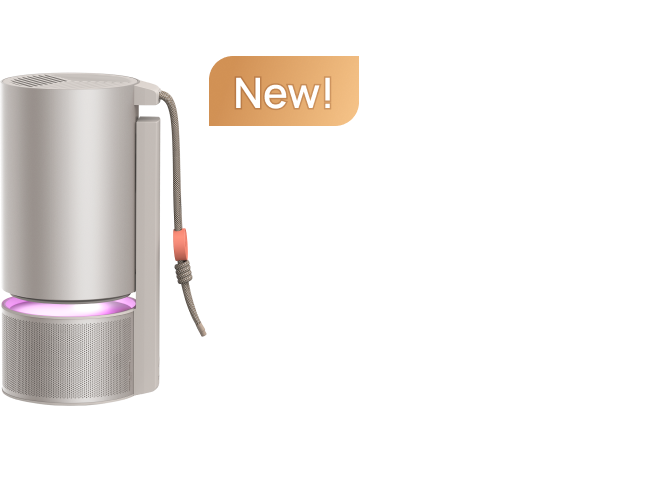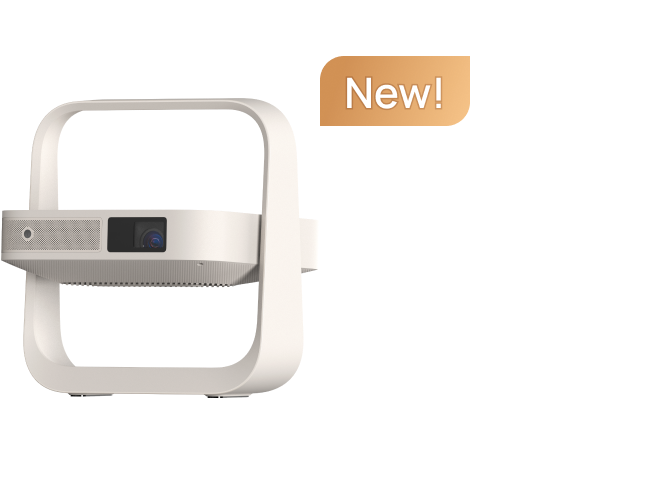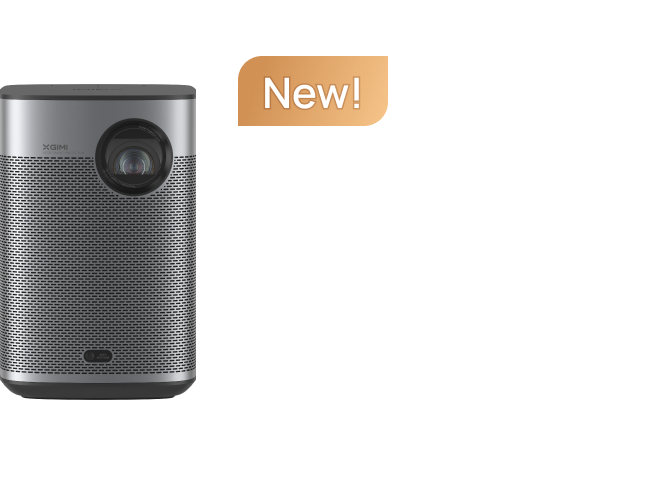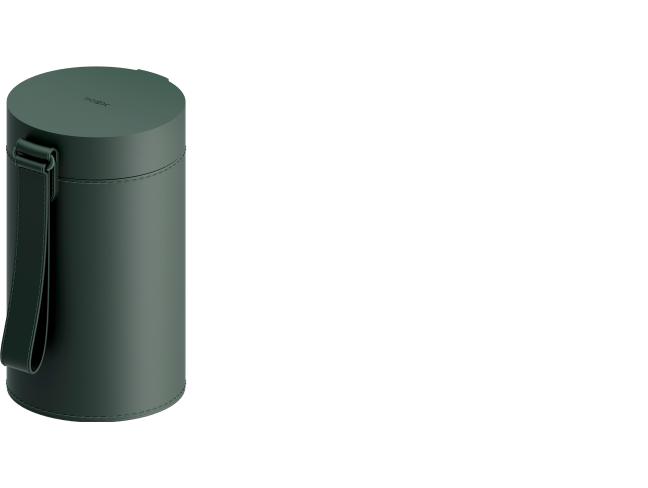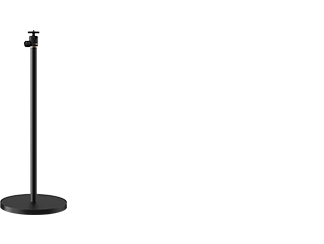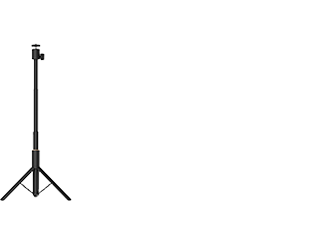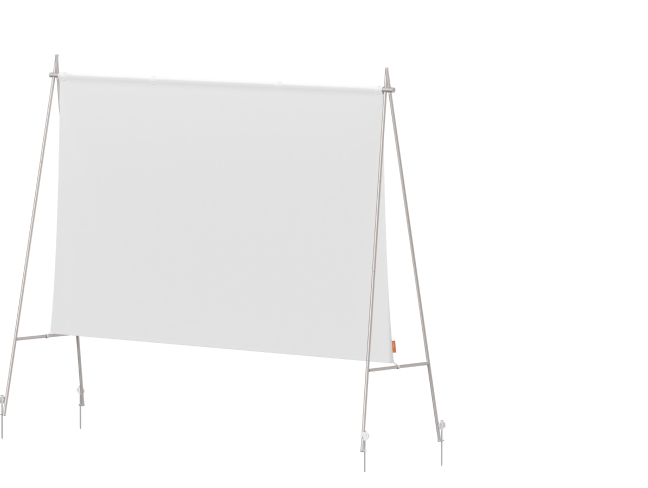MoGo Pro Plus
User Guide
Download Manual Document
Warranty Status
Check the warranty of your product
User Guide
Download Manual Document
Warranty Status
Check the warranty of your product
Trouble Shooting & Help
Place the remote control within 10 cm of the device, press the “return” and “home” buttons on the remote control at the same time, release buttons when the indicator light flashes continuously. After hearing a “ding” sound, pairing is successful. If pairing fails, exit the pairing mode and wait for 30 seconds, then follow the above steps to pair again.
With the official Android tv system in MoGo Pro, the XGIMI assistant is not compatible for now. We would offer a brand new XGIMI assistant for MoGo Pro in further optimization. Please stay tuned.
Yes, you can. Please download "Android TV" on your phone, connect with your MoGo Pro after successfully paired. Make sure your phone & MoGo Pro are connected to the same WiFi signal.
XGIMI remote makes everything simple: 1. Power button: turn MoGo Pro on/off with one click; Press and hold the power button to restart or turn off the LED light, thus to use it as a speaker. 2. Menu button: setup your habits when playing videos. 3. Voice control: with the official Android TV system in MoGo Pro, you can use the Voice control on remote to search everything conveniently. 4. HDMI button: one click on the HDMI button to enter the HDMI page. 5. Setting button: shortcut for projector setups--3D video Setup/Image Settings/Sound output/Keystone Correction/All settings 6. Volume button: use it to control volume&focus--there is a function key at the bottom of remote, the volume button can be used for focus when the function key is at the right side.
Yes, you can connect your external speakers to MoGo Pro via HDMI (arc), AUX jack, and Bluetooth. PS: Bluetooth speaker connection Settings- Remotes & Accessories- Add accessory- Find your Bluetooth speaker and pair it with MoGo Pro
Yes, you can enjoy music on MoGo Pro via Bluetooth.
1. Connect MoGo Pro with your phone in the Bluetooth setting.
2. After successfully paired, you're free to enjoy awesome music on MoGo Pro.
3. (Optional): Press and hold the power button on the remote control- Display Off
Click the menu button on the remote control to set up your habits when playing videos: Repeat mode, Save Playlist, etc.
1) When playing videos, short press setup button on the remote: 3D setting
2) When the screen is combined and a blurred picture appears (the dual-screen), wear 3D glasses and adjust the buttons on the 3D glasses until you can see the image clearly. It's rcommended to purchase XGIMI original 3D glasses for better performance and viewing experience.
Charging time: around 2-3 hours;
Power on: press the power button, one flash of the green LED light means the glasses have been turned on.
Power off: long press the power button for 3 seconds, the green LED light will flash 3 times.
Standby status: after over 5 seconds without 3D signal, glasses will automatically switch to standby mode, the green LED light will flash every 5 seconds USB charging: red indicator light turns on when charging and goes off after becoming fully charged.
Low battery mode: when 3D glasses have low battery, the green LED light flashes 5 times continuously, then 2 times every 10 seconds. That means you need to feed it. To use 3D glasses, the first press would turn it on, the second press would adjust the image quality, and keep pressing it to adjust the 3D effect on glasses until the image is clear. ( You need to choose the up/down 3D or left/right 3D effect when playing videos on the projector)
It's Google official ATV system with built-in Chromecast, so feel free to cast your favorite entertainment apps - movies music, games, live shows from your Android or iOS device, Mac or Windows computer. (Chromecast supported Apps)
Download "Google Home" on your phone and connect it with the MoGo Pro projector, you will see the screen-mirroring button at the homepage.
1. Install "Air Screen" from Play Store
2. Start "Air Screen" on MoGo Pro
3. Use Airplay function to mirror your iPhone/iPad (Connected to the same Wifi network)
Yes, you can connect them to your XGIMI projector via the USB or HDMI port.
Yes, the built-in Chromecast allows your MoGo Pro to use the cast function of the web browser on PC:
1. Connect your PC & MoGo Pro to the same Wifi
2. Open Chrome browser - setting - cast - search for MoGo Pro projector - connect
Yes, you can download the APK first and install them via USB disk:
1. Copy the APK to the root directory of U-disk.
2. Find the apk file to install directly.
We are currently working on the BD process for Netflix. For now, you can download the XTV manager apk from the Google Play Store and use Netlfix on MoGo Pro.
Yes, we have finished the BD process for Prime video, it would be available in the next firmware update, please stay tuned. For now, you can cast the Prime Video from your phone directly via Chromecast function.
Turn on:
1. Press and hold the "power key" on MoGo Pro for 2 seconds to turn it on.
2. Click on the "power button" of the remote control to turn on MoGo Pro.
Turn off:
1. Click on the "power key" of MoGo Pro to turn it off.
2. Press and hold the "power button" on the remote control for 2 seconds to choose "power off". Battery Protection Mode Long-press the "power key" on MoGo Pro for 5-8 seconds to turn it off completely. (Power supply unplugged) PS: Device cannot be started via Bluetooth remote.
Throw ratio is the ratio of the distance from the lens to the screen (throw) to the screen width when the distance from the lens to screen is the same. The smaller the projection ratio is, the larger the screen can throw. To adjust MoGo Pro's projection size, you can physically move the device backward or forwards. MoGo Pro projection ratio : 1.2:1 PS: the ideal protection size for MoGo Pro is 60''-100''
Manual-focus: Switch function key at the bottom of the remote control to the right side, press volume button to manually adjust the focus. Auto-focus:
1: Switch function key at remote control to the right, the device will get focused automatically.
2: MoGo Pro will auto-focus when it is moved. To turn the auto-focus function on, go to Settings- Projector Settings- Focus Settings- Auto Focus- On
Yes, both vertical keystone correction and horizontal keystone correction are supported. Front projection mode: auto and manual vertical keystone correction. Side projection mode: manual horizontal keystone correction (4 points adjustment) Settings- Projector Settings- Keystone Correction
Yes. Please check Settings- Projector Settings- Keystone Correction- Side projection mode- Zoom screen- In/ Out
1. Check for the latest firmware update Settings- Device Preferences- About- System Update- Check for update
2. Download and install the latest version PS: Battery over 50% Connect to WiFi signal
Settings- Device Preferences- About You'll find the system info like Device name; Model; Status(serial number); Kernel version; Build(firmware version); Temperature.
1. When you connect the HDMI device, click the "Input Button" of remote control or click "Input Icon" at the homepage.
2. "Menu Button" on the remote controller- HDMI version- HDMI1.4/2.0
Charging Time: Fully charge your projector for 4-5 hours. Charge it until the green indicator light goes off. (PS: When the green indicator light goes off, it means the battery is ≥ 90%) Battery Life: Around 2 hours under video mode, 2.5 to 3 hours under energy-saving mode. PS: Up to 4-hour playtime - Lab test data.
When you connect the HDMI device, the input page on MoGo Pro will show HDMI info. If it's not working, please try to restore the factory mode.
Automatical shutdown:
1. Check if the battery is depleted.
2. Check if the adapter is properly working?
3. Any error report before shutting down?
4. Check projector model and 12-digit SN number
5. Purchasing date, purchasing platform and order ID Please contact us with the above information for further support: service-usa@xgimi.com
Please contact us with the verified information for further check: service-usa@xgimi.com
1. A short video or some pictures that show your product problems
2. Product model and 12-digit SN number
3. Purchase date, purchase platform and order ID
Please try to use another power adapter to power the projector on, if it's still not working, please check the following details:
1. Check if fan work when plugged in
2. Check if the indicator light on the projector is on
3. Is there any Audio but without images? Please contact us with the projector model &12-digit SN & purchase info. for further support: service-usa@xgimi.com
1. Check if anything is blocking the wind outlet.
2. Check if the fan works properly.
3. Does it overheat within several seconds? If the problem still exists, please contact service-usa@xgimi.com for further help.
Please download the "Smart YouTube TV" from Aptoide. We are optimizing more functions based on current firmware and hardware.
Trouble Shooting & Help
Place the remote control within 10 cm of the device, press the “return” and “home” buttons on the remote control at the same time, release buttons when the indicator light flashes continuously. After hearing a “ding” sound, pairing is successful. If pairing fails, exit the pairing mode and wait for 30 seconds, then follow the above steps to pair again.
With the official Android tv system in MoGo Pro, the XGIMI assistant is not compatible for now. We would offer a brand new XGIMI assistant for MoGo Pro in further optimization. Please stay tuned.
Yes, you can. Please download "Android TV" on your phone, connect with your MoGo Pro after successfully paired. Make sure your phone & MoGo Pro are connected to the same WiFi signal.
XGIMI remote makes everything simple: 1. Power button: turn MoGo Pro on/off with one click; Press and hold the power button to restart or turn off the LED light, thus to use it as a speaker. 2. Menu button: setup your habits when playing videos. 3. Voice control: with the official Android TV system in MoGo Pro, you can use the Voice control on remote to search everything conveniently. 4. HDMI button: one click on the HDMI button to enter the HDMI page. 5. Setting button: shortcut for projector setups--3D video Setup/Image Settings/Sound output/Keystone Correction/All settings 6. Volume button: use it to control volume&focus--there is a function key at the bottom of remote, the volume button can be used for focus when the function key is at the right side.
Yes, you can connect your external speakers to MoGo Pro via HDMI (arc), AUX jack, and Bluetooth. PS: Bluetooth speaker connection Settings- Remotes & Accessories- Add accessory- Find your Bluetooth speaker and pair it with MoGo Pro
Yes, you can enjoy music on MoGo Pro via Bluetooth.
1. Connect MoGo Pro with your phone in the Bluetooth setting.
2. After successfully paired, you're free to enjoy awesome music on MoGo Pro.
3. (Optional): Press and hold the power button on the remote control- Display Off
Click the menu button on the remote control to set up your habits when playing videos: Repeat mode, Save Playlist, etc.
1) When playing videos, short press setup button on the remote: 3D setting
2) When the screen is combined and a blurred picture appears (the dual-screen), wear 3D glasses and adjust the buttons on the 3D glasses until you can see the image clearly. It's rcommended to purchase XGIMI original 3D glasses for better performance and viewing experience.
Charging time: around 2-3 hours;
Power on: press the power button, one flash of the green LED light means the glasses have been turned on.
Power off: long press the power button for 3 seconds, the green LED light will flash 3 times.
Standby status: after over 5 seconds without 3D signal, glasses will automatically switch to standby mode, the green LED light will flash every 5 seconds USB charging: red indicator light turns on when charging and goes off after becoming fully charged.
Low battery mode: when 3D glasses have low battery, the green LED light flashes 5 times continuously, then 2 times every 10 seconds. That means you need to feed it. To use 3D glasses, the first press would turn it on, the second press would adjust the image quality, and keep pressing it to adjust the 3D effect on glasses until the image is clear. ( You need to choose the up/down 3D or left/right 3D effect when playing videos on the projector)
It's Google official ATV system with built-in Chromecast, so feel free to cast your favorite entertainment apps - movies music, games, live shows from your Android or iOS device, Mac or Windows computer. (Chromecast supported Apps)
Download "Google Home" on your phone and connect it with the MoGo Pro projector, you will see the screen-mirroring button at the homepage.
1. Install "Air Screen" from Play Store
2. Start "Air Screen" on MoGo Pro
3. Use Airplay function to mirror your iPhone/iPad (Connected to the same Wifi network)
Yes, you can connect them to your XGIMI projector via the USB or HDMI port.
Yes, the built-in Chromecast allows your MoGo Pro to use the cast function of the web browser on PC:
1. Connect your PC & MoGo Pro to the same Wifi
2. Open Chrome browser - setting - cast - search for MoGo Pro projector - connect
Yes, you can download the APK first and install them via USB disk:
1. Copy the APK to the root directory of U-disk.
2. Find the apk file to install directly.
We are currently working on the BD process for Netflix. For now, you can download the XTV manager apk from the Google Play Store and use Netlfix on MoGo Pro.
Yes, we have finished the BD process for Prime video, it would be available in the next firmware update, please stay tuned. For now, you can cast the Prime Video from your phone directly via Chromecast function.
Turn on:
1. Press and hold the "power key" on MoGo Pro for 2 seconds to turn it on.
2. Click on the "power button" of the remote control to turn on MoGo Pro.
Turn off:
1. Click on the "power key" of MoGo Pro to turn it off.
2. Press and hold the "power button" on the remote control for 2 seconds to choose "power off". Battery Protection Mode Long-press the "power key" on MoGo Pro for 5-8 seconds to turn it off completely. (Power supply unplugged) PS: Device cannot be started via Bluetooth remote.
Throw ratio is the ratio of the distance from the lens to the screen (throw) to the screen width when the distance from the lens to screen is the same. The smaller the projection ratio is, the larger the screen can throw. To adjust MoGo Pro's projection size, you can physically move the device backward or forwards. MoGo Pro projection ratio : 1.2:1 PS: the ideal protection size for MoGo Pro is 60''-100''
Manual-focus: Switch function key at the bottom of the remote control to the right side, press volume button to manually adjust the focus. Auto-focus:
1: Switch function key at remote control to the right, the device will get focused automatically.
2: MoGo Pro will auto-focus when it is moved. To turn the auto-focus function on, go to Settings- Projector Settings- Focus Settings- Auto Focus- On
Yes, both vertical keystone correction and horizontal keystone correction are supported. Front projection mode: auto and manual vertical keystone correction. Side projection mode: manual horizontal keystone correction (4 points adjustment) Settings- Projector Settings- Keystone Correction
Yes. Please check Settings- Projector Settings- Keystone Correction- Side projection mode- Zoom screen- In/ Out
1. Check for the latest firmware update Settings- Device Preferences- About- System Update- Check for update
2. Download and install the latest version PS: Battery over 50% Connect to WiFi signal
Settings- Device Preferences- About You'll find the system info like Device name; Model; Status(serial number); Kernel version; Build(firmware version); Temperature.
1. When you connect the HDMI device, click the "Input Button" of remote control or click "Input Icon" at the homepage.
2. "Menu Button" on the remote controller- HDMI version- HDMI1.4/2.0
Charging Time: Fully charge your projector for 4-5 hours. Charge it until the green indicator light goes off. (PS: When the green indicator light goes off, it means the battery is ≥ 90%) Battery Life: Around 2 hours under video mode, 2.5 to 3 hours under energy-saving mode. PS: Up to 4-hour playtime - Lab test data.
When you connect the HDMI device, the input page on MoGo Pro will show HDMI info. If it's not working, please try to restore the factory mode.
Automatical shutdown:
1. Check if the battery is depleted.
2. Check if the adapter is properly working?
3. Any error report before shutting down?
4. Check projector model and 12-digit SN number
5. Purchasing date, purchasing platform and order ID Please contact us with the above information for further support: service-usa@xgimi.com
Please contact us with the verified information for further check: service-usa@xgimi.com
1. A short video or some pictures that show your product problems
2. Product model and 12-digit SN number
3. Purchase date, purchase platform and order ID
Please try to use another power adapter to power the projector on, if it's still not working, please check the following details:
1. Check if fan work when plugged in
2. Check if the indicator light on the projector is on
3. Is there any Audio but without images? Please contact us with the projector model &12-digit SN & purchase info. for further support: service-usa@xgimi.com
1. Check if anything is blocking the wind outlet.
2. Check if the fan works properly.
3. Does it overheat within several seconds? If the problem still exists, please contact service-usa@xgimi.com for further help.
Please download the "Smart YouTube TV" from Aptoide. We are optimizing more functions based on current firmware and hardware.
私たちのサポートを受ける
お問い合わせ
Get Support from Us
Call Us

¥3000
OFF
¥2000
OFF
まだ間に合います!購入時にコードを使って割引をゲット。今すぐ注文を完了しましょう!
お見逃しなく!購入時にコードを使用して、すべてのプロジェクターに期間限定の割引を適用できます。今すぐ行動を!!

最大のセール情報をいち早くゲット!
*購読すると、XGIMIのマーケティングメールの受信とXGIMIのプライバシーポリシーに同意することになります。